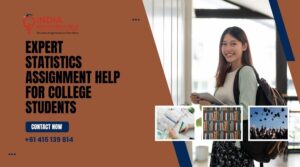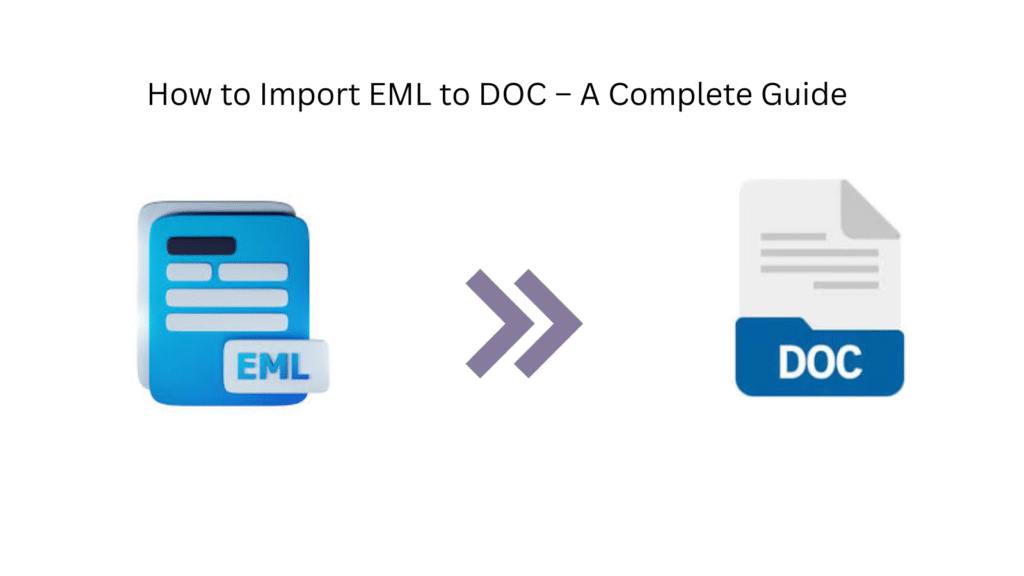
EML files are commonly used to store individual email messages by various email clients like Outlook Express, Windows Live Mail, Thunderbird, and more. However, users may want to import EML to DOC (Microsoft Word format) for documentation, archiving, or printing purposes. This blog will guide you through the methods to convert EML to DOC quickly and safely.