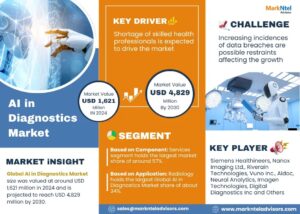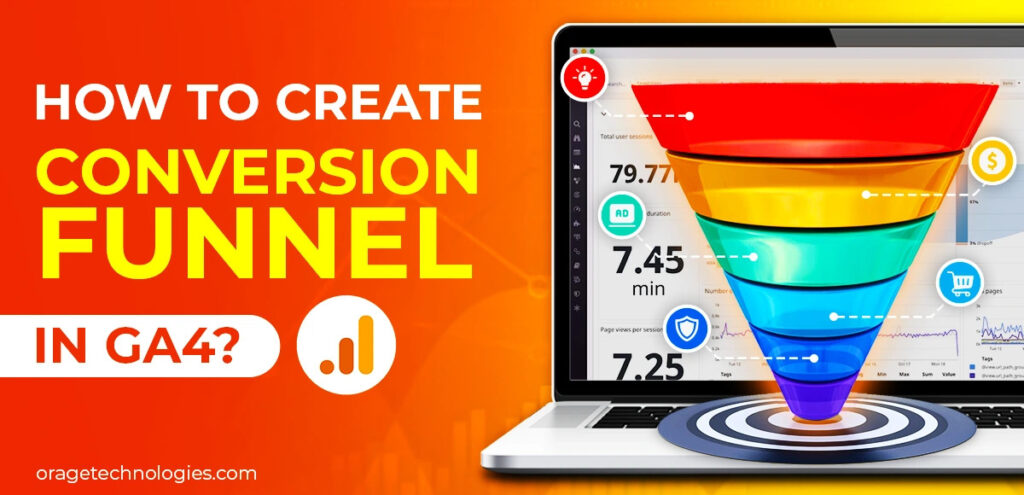
What is a Virtual Assistant?
Understanding user behavior and optimizing your marketing efforts are made easier by creating a conversion funnel in GA4 (Google Analytics 4). Unlike Universal Analytics, GA4 is built around events rather than sessions, which allows for greater flexibility and precision in tracking every step of the customer journey. But exactly how can a conversion funnel be set up in GA4, and how can you get the most out of it? Let’s dive into a complete guide to help you take full advantage of this powerful tool.
What Is a Conversion Funnel in GA4?
In conversion funnel in GA4 is a set of steps that users are supposed to take to reach a specific goal, like buying a product, signing up for a newsletter, or filling out a form. You can track how many users move from one step to the next, determine where they stop, and make data-driven decisions to improve the process by visualizing these steps. Unlike traditional platforms, GA4 offers “Funnel Explorations” as part of its Analysis Hub, where you can create both open and closed funnels, apply segments, and define custom events to match your marketing and business objectives.
Why Should You Use a Conversion Funnel in GA4?
Setting up a conversion funnel in GA4 is more than just good practice—it’s essential for:
- Tracking how users move through your website or app
- Pinpointing the exact stages where users abandon the journey
- Understanding which pages or actions drive the highest engagement
- Optimizing content, layout, and CTAs for better conversions
- Making strategic decisions based on real-time behavioral data
These insights empower marketers to reduce friction, boost ROI, and improve the overall user experience.
How Do You Prepare Before Creating a Funnel?
Before jumping into GA4 to create your funnel, you must first outline the goal and define each funnel step. Ask yourself:
- What is the final conversion goal?
- What are the sequential steps a user must take?
- Are all those steps being tracked as events in GA4?
Let’s say you run an e-commerce site. A typical funnel might include:
- Product Page View
- Add to Cart
- Begin Checkout
- Payment Information Entered
- Purchase Complete
Each of these steps should be configured as an event in GA4 using either automatic event tracking or Google Tag Manager.
How to Create a Conversion Funnel in GA4?
Step 1: Navigate to Explore
Log into your GA4 property, and on the left-hand panel, click on “Explore.” This section offers various analysis techniques. Select “Funnel Exploration” to begin building your custom conversion funnel.
Step 2: Set Up Your Funnel
Click “+” to create a new funnel exploration. You’ll now define:
- Steps: Add steps by choosing tracked events like page_view, add_to_cart, begin_checkout, etc.
- Open vs. Closed Funnel: An open funnel allows users to enter at any step; a closed funnel requires users to complete the steps in sequence.
Step 3: Add Dimensions and Segments
Customize your report further by adding:
- Dimensions: Such as Device Category, Country, or Page Title.
- Segments: Like New Users vs. Returning Users, Mobile vs. Desktop, or Paid Traffic vs. Organic.
These insights allow you to break down user behavior by meaningful attributes.
Step 4: Analyze the Funnel Visualization
After defining your funnel, GA4 displays a funnel chart showing how many users entered each step and how many dropped off. Hover over each step for detailed numbers and use comparison segments to identify behavioral patterns.
What Are Some Common Use Cases?
E-commerce: Understand cart abandonment and optimize checkout pages.
Lead Generation: Track form completions, gated content downloads, and newsletter signups.
SaaS Platforms: Follow user onboarding flows, feature adoption, or subscription upgrades.
Can You Track Custom Events?
Yes! GA4 excels in custom event tracking. If your desired funnel steps aren’t automatically tracked, you can create custom events manually using:
- Google Tag Manager: Set up tags and triggers for specific user interactions.
- GA4 Interface: Configure new custom events based on existing ones.
Once created, mark them as Conversions in GA4 to include them in reports and funnels.
How to Optimize Your Funnel Results?
Once your funnel is live, here’s how to improve its performance:
- Monitor Drop-Offs: High drop-off rates may indicate confusing UI or technical issues.
- Test Funnel Variations: Use A/B testing to optimize CTAs, layouts, and offers.
- Use Retargeting: Re-engage users who dropped off using email or paid ads.
- Segment Audiences: Analyze differences in behavior between user groups to personalize the experience.
Frequently Asked Questions (FAQs)
Q1: Can I create multiple funnels in GA4?
Yes, you can create and save multiple funnel explorations based on different goals or segments.
Q2: What’s the difference between an open and closed funnel in GA4?
An open funnel allows users to enter at any step, while a closed funnel requires users to start from the first step and follow the sequence.
Q3: How many steps can I include in a GA4 funnel?
You can include up to 10 steps in a funnel exploration.
Q4: Can I export my funnel reports?
Yes, GA4 allows exporting funnel data to PDF or CSV formats for further analysis.
Q5: Do I need coding knowledge to create funnels in GA4?
Not necessarily. GA4 provides a user-friendly interface, although some setups (like custom events) may require using Google Tag Manager or working with a developer.
Final Thoughts
Setting up a conversion funnel in GA4 equips you with a clear understanding of how users interact with your site or app. By defining each step of the journey, tracking behavior, and acting on insights, you can dramatically improve your conversion rates and marketing effectiveness. The flexibility of GA4’s funnel exploration tools gives you the ability to turn data into action.