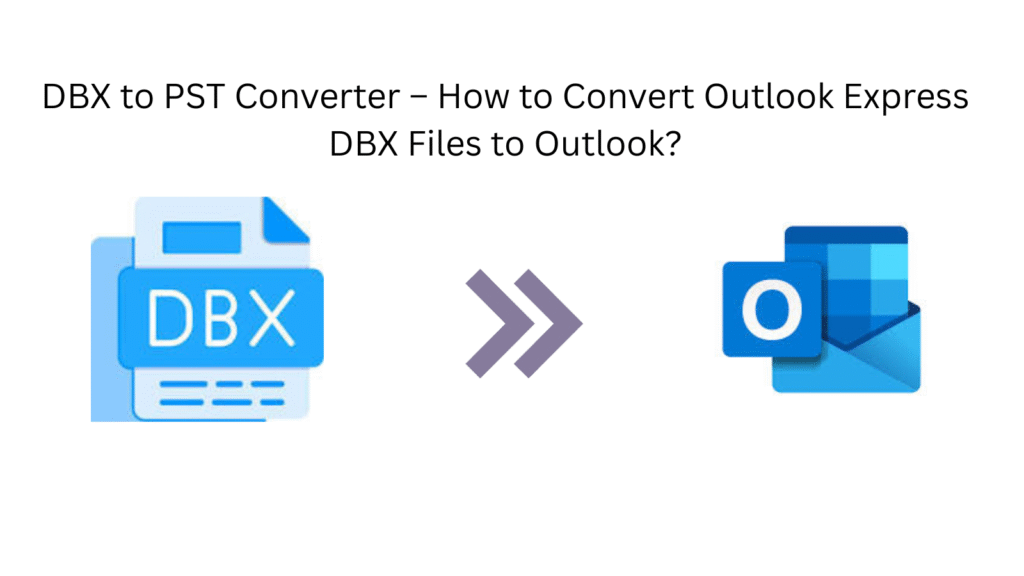
If you’re still holding onto old Outlook Express emails in .dbx format, accessing them in modern versions of Microsoft Outlook can be a challenge. Since Outlook doesn’t support DBX files natively, the only reliable solution is using a DBX to PST Converter.
In this guide, we’ll explore how to convert DBX files to PST, migrate them to Outlook or even to Office 365, and introduce you to the easiest way to handle bulk DBX file transfers using professional tools.
What is a DBX File?
A DBX file is a mailbox file created by Outlook Express, which stores emails in folders like Inbox.dbx, Sent.dbx, etc. After Outlook Express was discontinued, Microsoft Outlook took over—but it doesn’t support DBX files. That’s where conversion to PST becomes essential.
Why Convert DBX to PST?
-
PST is the native file format for Microsoft Outlook.
-
Outlook doesn’t support DBX, so conversion is the only way to access old Outlook Express data.
-
Organizations migrating to Office 365 or Exchange Online also need this conversion.
Best Methods to Convert DBX to PST
Method 1: Manual Method (With Outlook Express Installed)
Works only on old systems that still have Outlook Express.
-
Copy
.dbxfiles to the correct location on an Outlook Express-installed system. -
Open Outlook Express → Files load automatically.
-
Go to File > Export > Messages → Select Microsoft Outlook.
-
Complete the wizard and open Outlook to see your imported data.
Limitation: Not usable on modern Windows 10/11 systems.
Method 2: Use a Professional DBX to PST Converter Tool
If you don’t have Outlook Express, use a tool like Mydigisoft DBX to PST Converter (a reliable alternative to popular tools like SysTools, Xtraxtor, and BitData).
Features:
-
Batch DBX File Converter – Convert multiple DBX files at once.
-
Preview Mode – See email content before conversion.
-
Maintain Folder Hierarchy – Keeps data organized.
-
Export Options – PST, EML, MBOX, Office 365, etc.
-
No Outlook Express Needed – Works standalone.
Migrate DBX to Office 365 – Is It Possible?
Yes. Many modern tools support direct migration to Office 365 after converting DBX files. This is useful for organizations upgrading to the cloud. Just ensure the converter offers O365 login-based export.
How to Import Converted PST to Outlook?
-
Open Microsoft Outlook.
-
Go to
File > Open & Export > Open Outlook Data File. -
Browse to the converted
.pstfile and open it. -
The DBX email folders will now appear in Outlook.
Final Words
Converting your old Outlook Express DBX files doesn’t have to be complicated. With a reliable DBX to PST Converter, you can ensure a smooth transition of your legacy emails into modern Outlook platforms or even migrate them to Office 365.
Whether you’re an IT admin looking to import DBX into Outlook or a general user wanting to convert Outlook Express DBX files, the right tool can save you time and data loss risks.


