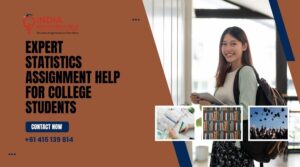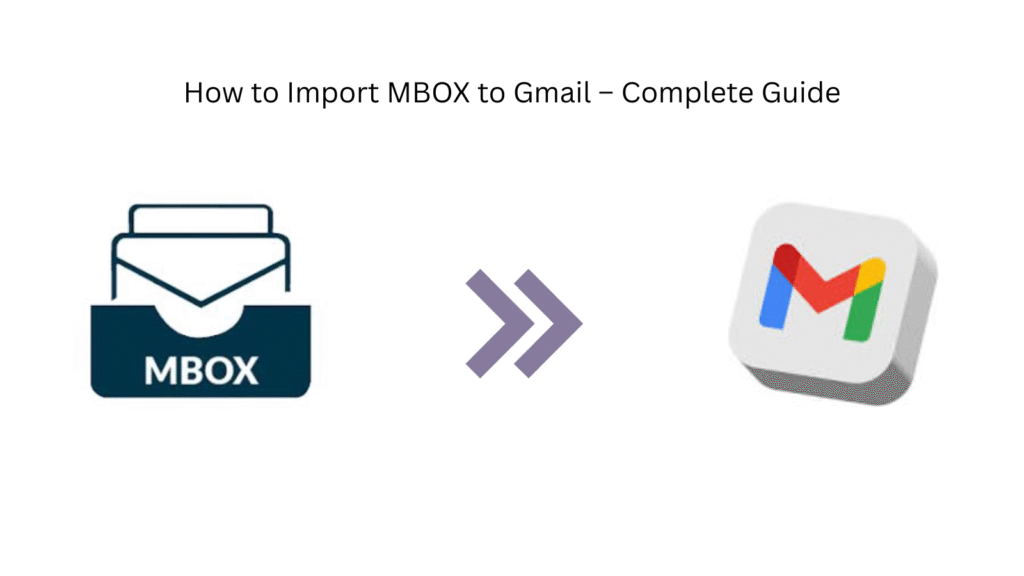
If you’ve ever backed up emails in MBOX format and now want to access them in your Gmail account, you’re not alone. Many users face this issue when switching email clients or consolidating their email history. This guide shows you how to import MBOX to Gmail efficiently using the most effective techniques.
What is an MBOX File?
MBOX is a popular mailbox storage format used by email clients like Thunderbird, Apple Mail, Eudora, and others. It stores email messages in a single text file, making it easy to archive or migrate emails.
Why Import MBOX to Gmail?
-
Access archived emails from any device via Gmail
-
Centralize all email accounts in one place
-
Enable advanced search, spam filtering, and labeling features
-
Back up emails to a secure cloud server
Methods to Import MBOX to Gmail
Method 1: Use Google Workspace Migration for Outlook (GWMMO)
If you have Outlook and a Gmail account, follow these steps:
-
Convert MBOX to PST using a reliable MBOX Converter Tool
-
Install GWMMO (Google Workspace Migration for Microsoft Outlook)
-
Sign in to your Gmail account
-
Choose the PST file created from the MBOX conversion
-
Complete the import process
Note: This requires Outlook and is suitable for business users.
Method 2: Using Mozilla Thunderbird + ImportExportTools NG Add-on
-
Install Mozilla Thunderbird
-
Set up your Gmail account in Thunderbird via IMAP
-
Install the ImportExportTools NG add-on
-
Import the MBOX file into Thunderbird
-
Drag and drop emails from the imported MBOX folder to your Gmail inbox or folder
This method is user-friendly and works well for both personal and professional users.
Method 3: Automated Tool (Recommended for Non-Technical Users)
If you don’t want to go through multiple steps or install multiple tools, use a professional MBOX to Gmail migration tool like Mydigisoft MBOX Converter Tool.
Key Features:
-
Direct import of MBOX to Gmail via login
-
Maintains original folder hierarchy
-
Supports batch conversion
-
Secure OAuth-based Gmail login
Steps:
-
Launch the tool and load your MBOX file
-
Select “Import to Gmail” as the export option
-
Log in to Gmail securely
-
Start migration
Best Practices While Importing MBOX to Gmail
-
Always back up your MBOX file before starting the process
-
Ensure your Gmail account has IMAP enabled
-
Use two-factor authentication and generate an App Password if needed
-
Verify folder structure and email integrity after migration
Conclusion
Importing MBOX to Gmail doesn’t have to be complicated. Whether you’re comfortable with Thunderbird, need a manual method, or prefer an automated tool, there’s a solution tailored for your level of expertise. For most users, a third-party tool offers the best balance of convenience, speed, and data accuracy.
FAQs
1. Can I import multiple MBOX files into Gmail?
Yes, using a professional MBOX to Gmail converter tool allows batch imports.
2. Is there a size limit when importing MBOX to Gmail?
Yes, Gmail has storage limits (15 GB for free users). Ensure enough space before importing.
3. Will I lose my attachments?
No, a good tool or manual method retains attachments.
4. How long does the import process take?
It depends on file size and internet speed. A 1 GB MBOX file may take 10–20 minutes.
5. Can I import MBOX to a Google Workspace (G Suite) account?
Yes, the process works for both free Gmail and Google Workspace accounts.