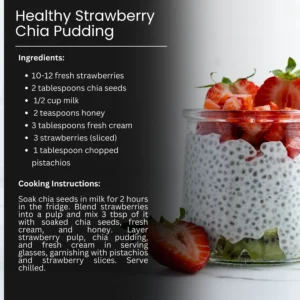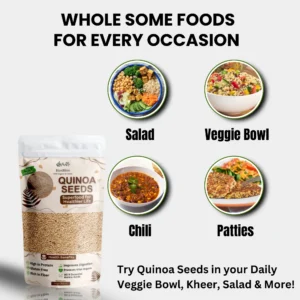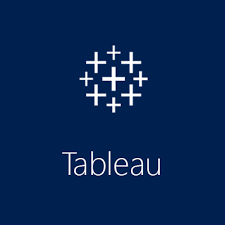
Introduction
How to Use Calculated Fields in Tableau:- In the world of data analytics and business intelligence, Tableau has emerged as one of the most powerful and user-friendly tools for turning complex data into actionable insights. As organizations increasingly rely on data-driven decisions, mastering Tableau has become essential for data professionals, analysts, and business users. Among its many features, calculated fields in Tableau help users create custom metrics, KPIs, and logic-based data manipulations — without needing advanced programming skills. Understanding and using calculated fields effectively is a valuable skill that can elevate your data storytelling and analysis capabilities.
What Are Calculated Fields in Tableau?
Calculated fields are custom fields that you create in Tableau to perform calculations on your data. Instead of being limited to the fields already present in your data source, you can define new values dynamically using formulas. These formulas can involve mathematical operations, conditional statements, string manipulations, date functions, and more.
Whether you want to calculate profit margins, categorize customers based on spending, or create dynamic groupings, calculated fields help you customize and enhance your visualizations.
How to Create a Calculated Field in Tableau?
Here’s a simple step-by-step guide:
1Right-click in the Data pane and select Create > Calculated Field
2 Give your calculated field a meaningful name
3 Enter your formula (e.g., Sales – Cost for profit)
4 Click OK — your new field appears in the Data pane
5 Drag the field onto your view just like any other field
Examples of Using Calculated Fields
1 Profit Margin Calculation
Formula: SUM([Profit]) / SUM([Sales])
This creates a dynamic profit margin metric you can use across visualizations.
2 Conditional Category Grouping
Formula: IF [Sales] > 10000 THEN “High Value” ELSE “Standard” END
Classify customers or transactions based on sales thresholds.
3 String Manipulation
Formula: UPPER([Region])
Standardize text fields for cleaner labels or filters.
4 Date Calculations
Formula: DATEDIFF(‘day’, [Order Date], [Ship Date])
Calculate the number of days between order and shipment.
Key Benefits of Learning Calculated Fields in Tableau
1 Mastering Data Visualization Techniques
By understanding calculated fields, you can create more meaningful and customized visuals. Whether you’re designing KPI dashboards or complex charts, calculated fields give you flexibility to present exactly the metrics you want — and in the format your stakeholders need.
2 Creating Interactive Dashboards
Calculated fields let you design interactive dashboards where users can explore metrics that adapt dynamically. For example, you can set up filters or parameters driven by calculated categories, making your dashboards more engaging and insightful.
3 Improving Data Storytelling
With calculated fields, you can tailor your narrative by introducing custom metrics that highlight key trends, outliers, or patterns. This helps tell a clearer story with your data, which is crucial for decision-making.
4 Enhancing Job Opportunities
Employers highly value professionals who can not only use Tableau but also customize it through calculated fields. It demonstrates analytical thinking, problem-solving, and technical ability — all of which can open doors to advanced data analytics and business intelligence roles.
5 Learning Advanced Analytics Features
Mastering calculated fields paves the way for learning more advanced features like table calculations, LOD (Level of Detail) expressions, and parameter-driven calculations. These are essential for creating complex analytics models directly in Tableau.
Conclusion
Calculated fields in Tableau are a powerful feature that transforms how you interact with data, create visualizations, and deliver insights. By learning how to create and apply calculated fields effectively, you can unlock Learn Tableau course in Chandigarh for full potential and significantly enhance your career prospects in data analytics and business intelligence. Whether you’re building dashboards for executive reporting or exploring trends in big data, mastering this skill is a game changer in 2025 and beyond.
FAQs
What is the difference between a calculated field and a table calculation in Tableau?
A calculated field creates a new data point at the row level or aggregate level, while a table calculation applies a computation at the visualization level (e.g., running totals, percent of total).
Do I need programming experience to use calculated fields in Tableau?
No. Tableau’s calculated fields use a simple, user-friendly formula syntax. Even users without coding knowledge can learn to build calculations easily.
How can I practice using calculated fields?
You can practice using Tableau Public datasets, free sample data (e.g., Superstore), or enroll in formal Tableau training to get hands-on projects and exercises.
Is formal Tableau training worth it?
Yes — structured training helps you go beyond basic usage, covering calculated fields, advanced analytics, and dashboard design — skills that are in high demand.
Can calculated fields impact performance in Tableau?
If not designed carefully, complex or inefficient calculated fields can slow down large datasets. It’s important to optimize your formulas for better performance.