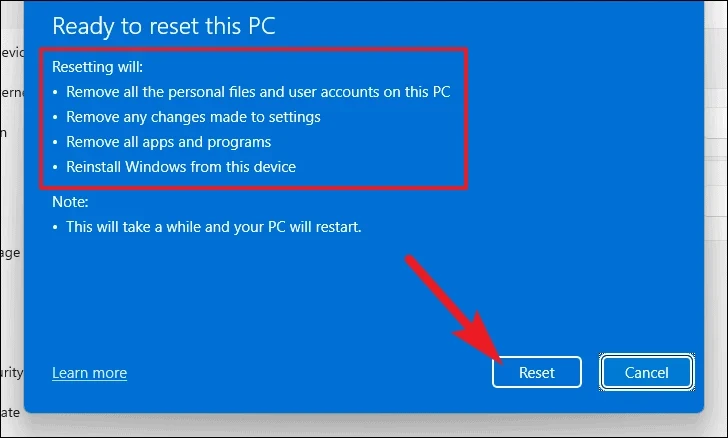
Troubleshooting Audio Driver Issues in Windows 10/11
Introduction
Audio issues in Windows 10 and 11 are incredibly common ranging from no sound at all to distorted output or non responsive input devices. Troubleshooting Audio Driver Issues in Windows 10/11. These problems often arise due to faulty outdated or misconfigured audio drivers. Whether you using a laptop desktop or an external audio interface getting your sound back on track is crucial for everything from productivity to entertainment.
This guide walks you through every step to diagnose and fix audio driver problems, no matter your level of expertise.
Understanding Audio Drivers Work
Audio drivers serve as a translator between your operating system and your sound hardware (integrated or external).
Role of Audio Drivers
- Translate OS commands to hardware actions
- Enable microphone and speaker functionalities
- Support advanced features (e.g. surround sound noise cancellation)
- Interface with APIs like DirectSound or WASAPI
- When this translator breaks down due to an update bug or hardware conflict audio fails.
Common Audio Driver Issues in Windows 10/11
Understanding the types of problems helps narrow down solutions.
Typical Audio Issues
- No sound at all
- Static or distorted audio
- Headphones not detected
- No Output Device Installed message
- Volume sliders are greyed out
- Audio service not running
- Delay in audio playback
- Audio working in some apps but not others
Identify Audio Problems
Before fixing it important todiagnose.
Initial Checklist
- Check physical connections (headphones speakers, ports)
- Try different output devices
- Ensure audio isn’t muted in Windows or on the device
- Test sound in another app (YouTube music player Zoom)
- Reboot the system
Use Windows Sound Settings
- Right click sound icon Sound Settings
- Verify default output device
- Click Test under output
Step by Step Guide to Troubleshoot Audio Driver Issues
Open Device Manager
- Press Win + X → Select Device Manager
- Expand Sound, Video and Game Controllers
- Look for your audio device (e.g., Realtek High Definition Audio, Intel Smart Sound)
Updating Audio Drivers Manually
Manual updates often solve mismatched or outdated drivers.
Steps
Right click on your audio device in Device Manager.
Select Update Driver.
Choose Search automatically or Browse my computer if you’ve downloaded the driver.
Get Drivers From
- Realtek: realtek.com
- Intel: intel.com
- NVIDIA/AMD (for HDMI/DisplayPort audio)
- Laptop Manufacturers (HP Dell Lenovo ASUS etc.)
Using Windows Troubleshooter for Audio
Windows includes built-in troubleshooters that automatically detect and fix common audio issues.
Run
- Settings System Troubleshoot Other troubleshooters
- Click “Playing Audio” > Run
It resets devices disables audio enhancements and reconfigures drivers when necessary.
Rolling Back or Reinstalling Drivers
Sometimes new drivers break things.
Roll Back
Device Manager Right-click audio driver Properties
Go to Driver tab Click Roll Back Driver
If rollback is unavailable
Reinstall
- Uninstall the driver
- Reboot the system
- Windows will reinstall the generic driver automatically
Fixing Audio Services
If Windows Audio services aren running no driver will function.
Restart Audio Services
Press Win + R > Type services.msc
Find
- Windows Audio
- Windows Audio Endpoint Builder
- Remote Procedure Call (RPC)
Right click Restart each service
Managing Default Playback Devices
Sometimes the wrong output device is selected.
Steps
- Open Sound Settings
- Scroll to Output
- Use dropdown to select the correct device (e.g. Headphones Speakers)
For multi-device setups
- Go to Control Panel Sound Playback
- Set default and test audio
Using Manufacturer Specific Driver Utilities
Many manufacturers provide their own tools for audio drivers.
Examples
- Realtek Audio Console
- Dolby Access (for supported systems)
- Nahimic Audio Software (MSI ASUS)
- Dell SupportAssist or HP Support Assistant
These may reconfigure your sound profile or install missing enhancements.
Dealing with Third Party Audio Enhancers
Audio enhancement tools like FX Sound Voicemeeter or Dolby can conflict with standard drivers.
Disable Enhancers
- Open Sound Settings
- Go to Device Properties
- Under “Enhancements tab check Disable all sound effects
If apps are installed uninstall them temporarily to test.
Registry Tweaks (Advanced)
Warning: Back up your registry before proceeding.
Fix driver load issue
- Open regedit
Navigate to
arduino
CopyEdit
HKEY_LOCAL_MACHINE\SOFTWARE\Microsoft\Windows\CurrentVersion\MMDevices\Audio\Render
Delete the problematic key (identified via device ID)
Use only if you familiar with Registry Editor and have system backup.
BIOS/UEFI and Hardware Level Audio Settings
Some systems let you disable sound cards in the BIOS.
To Check
- Reboot and enter BIOS/UEFI (DEL F2 ESC)
- Navigate to Integrated Peripherals
- Ensure Onboard Audio is Enabled
If disabled Windows won detect the device at all.
Preventing Future Audio Problems
Keeping your system stable is better than fixing it repeatedly.
Best Practices
- Delay major Windows updates by a few weeks
- Don’t use third-party driver updaters unless trusted
- Create restore points before making changes
- Keep a backup of known-good drivers
- Regularly check vendor websites for stable releases
HDMI and Bluetooth Audio Troubles
HDMI Audio Not Working
Many users run into issues when connecting their PC to TVs or monitors via HDMI.
Fixes
- Right click sound icon Sound Settings set TV/HDMI as default
- In Device Manager make sure GPU (NVIDIA/AMD) audio driver is installed
- Enable the correct output in the Control Panel Sound Playback
- Check volume level on both PC and TV
Bluetooth Audio Issues
Bluetooth headsets often cause low quality or no sound due to misconfigured profiles (Hands Free vs Stereo).
Steps to Fix
- Disconnect and reconnect the Bluetooth device
- Go to Sound Settings Playback Devices
- Choose Stereo profile not Hands Free AG Audio
- Update the Bluetooth driver from the laptop manufacturer site
Real World User Case Studies
Realtek Driver Stops Working After Update
User: Ahmed IT admin
Issue: After a Windows 11 update laptop speakers stopped producing sound.
Fix:
- Rolled back the audio driver
- Disabled Windows Automatic Driver Update using Group Policy
- Installed manufacturer-specific Realtek driver manually
Result Full sound restoration and no further interference
Audio Works on Headphones But Not Speakers
User Lisa content creator
Issue Headphones played sound but switching to laptop speakers didn
Fix
- Used Control Panel Sound Playback Show Disabled Devices
- Enabled and set internal speakers as default
Result Issue resolved
Tools and Utilities That Can Help
Several third party tools are beneficial for diagnosing and fixing audio problems.
Recommended Tools
| Tool | Function | Website |
| Driver Booster (by IObit) | Auto scans and updates audio drivers | iobit.com |
| Speccy | Hardware diagnostics (audio chip detection) | ccleaner.com/speccy |
| DDU (Display Driver Uninstaller) | Cleanly removes GPU audio driver | guru3d.com |
| Windows Repair Toolbox | Offers driver repair scripts | windows-repair-toolbox.com |
Always vet these tools for safety and download from the official websites.
Frequently Asked Questions (FAQ)
My audio stop working after Windows Updates
Because updates can sometimes override manufacturer tuned drivers with generic ones that lack specific features or compatibility.
Should I use manufacturer drivers or Windows Update drivers
Always prefer manufacturer provided drivers (from Dell HP Realtek etc.) as they are optimized for your specific hardware.
I hear anything after plugging in headphones
Check
- If the headphone jack is damaged
- Whether Windows switched the output automatically
- If the headphones are set as the default playback device
The best settings for high-quality audio
- Use 44.1 kHz or 48 kHz sample rates
- Enable Exclusive Mode under device properties
- Avoid Loudness Equalization unless needed
Is Realtek still the default for most systems?
Yes. Realtek is found in over 80% of motherboards and laptops. However premium systems may use Dolby THX or Sound Blaster.
Troubleshooting Audio in Virtual Machines and Remote Desktops
VMs (e.g. VirtualBox VMware)
- Ensure Audio Controller is enabled in VM settings
- Use ALSA or PulseAudio (Linux host) for stable output
- Install guest additions or tools for full driver support
Remote Desktop (RDP)
- Enable audio redirection
Remote Desktop Connection Local Resources Remote Audio Settings - Choose Play on this computer
Audio Troubleshooting for Gamers and Creators
Gamers and creators require high fidelity and low latency audio.
Gamer Specific Fixes
- Update GPU and chipset drivers
- Disable NVIDIA/AMD HD Audio if not using HDMI
- Use USB DACs (like Creative Sound Blaster Play) for better control
For Creators
- Use ASIO drivers for low latency audio (FL Studio Audacity)
- Disable Windows system sounds during recording
- Set 24 bit depth and 48 kHz for studio quality output
Conclusion
Troubleshooting audio driver issues in Windows 10 or 11 may seem intimidating, but following a structured approach makes it manageable. From basic checks to advanced fixes involving BIOS and Registry edits this guide covers all grounds to get your system sounding perfect again.
If your issue persists despite all fixes it may be a hardware level fault try external sound cards or USB DACs as a workaround.




