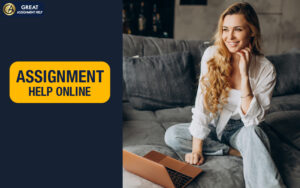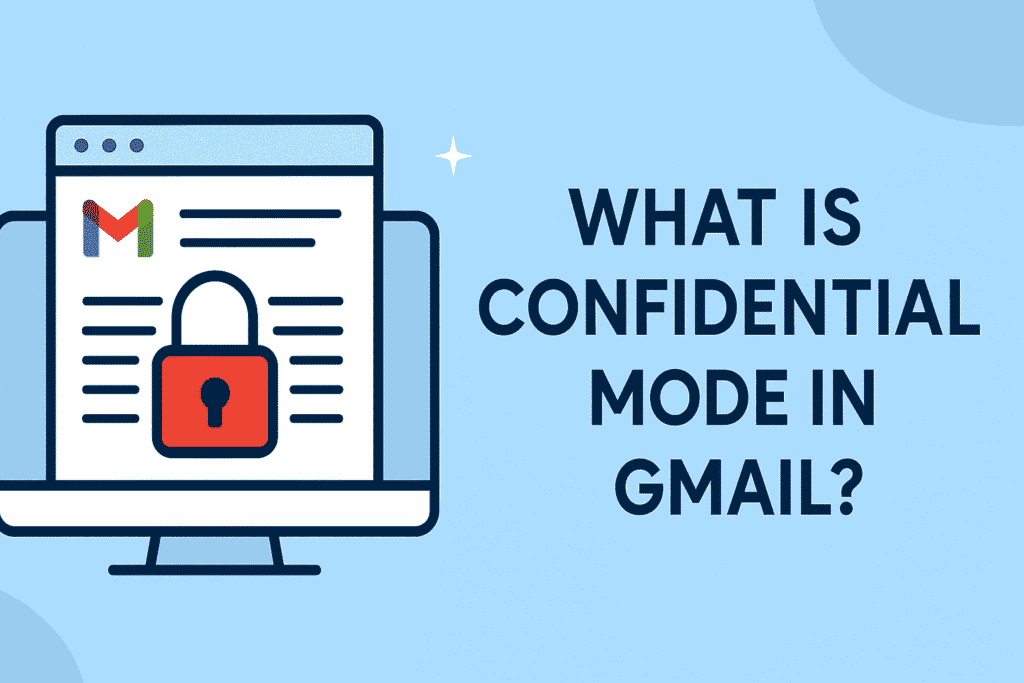
Gmail is one of the most used email services in the world. People use it every day to send messages, photos, documents, and other important things. But sometimes, the messages we send are private and need more protection. That’s where Confidential Mode in Gmail comes in. This special feature helps you send emails in a safer way, so only the person you trust can read them.
Let’s break it down and understand what confidential mode Gmail is, how it works, and why you might want to use it.
Why Do We Need Confidential Mode?
Imagine you are sending your report card to someone, or a business sends a contract to a customer. These things are private, and we don’t want others to read them. But normal emails can be forwarded, printed, copied, or even seen by someone else if the account gets hacked.
Gmail created Confidential Mode to solve this problem. With this feature, you can send an email that can’t be forwarded or copied. You can even set an expiry date and a password to open it. That means your private message disappears after a certain time!
How Does Confidential Mode Work?
Confidential mode works a bit differently than regular emails. When you send an email using this mode:
-
The receiver can’t forward, copy, download, or print the email.
-
You can set a time after which the email will automatically disappear.
-
You can add a password (called a passcode) that the person needs to read the email.
-
You can remove access to the email anytime, even after sending it.
This mode helps keep your information more secure.
How to Use Confidential Mode in Gmail (Step-by-Step)
It’s super easy to use confidential mode in Gmail. Here are the steps:
Step 1: Open Gmail
Go to gmail.com and log into your account.
Step 2: Click on “Compose”
This opens a new message window.
Step 3: Click the Lock and Clock Icon
At the bottom of the message box, there’s a small icon that looks like a lock with a clock. Click on it.
Step 4: Set the Expiry Date and Passcode
A new window will pop up. You can choose when the email should expire: 1 day, 1 week, 1 month, 3 months, or 5 years. You can also choose if you want the recipient to receive a passcode via SMS (text message).
Step 5: Click “Save”
After choosing your settings, click “Save.” You’ll go back to your email draft.
Step 6: Type Your Email and Click “Send”
Now, write your message and click “Send.” If you chose to require a passcode, Gmail will ask you to enter the recipient’s phone number.
That’s it! Your email is now sent in confidential mode.
What Happens When the Person Gets the Email?
When the person receives the email, they won’t see the full content right away. Instead, they’ll see a message that says: “This message was sent in confidential mode.” They will have to click a link to view the message.
If you used a passcode, they’ll also need to enter the code sent to their phone number. After that, they can read the email—but they won’t be able to copy or forward it.
What Can’t the Person Do with a Confidential Email?
When someone gets an email sent in confidential mode, they can’t do the following:
-
Forward it to someone else
-
Copy and paste the content
-
Download the email or any attached files
-
Print the email
This means your information stays safer. However, they can still take a screenshot or photo using their phone or computer. So while it’s safer, it’s not 100% foolproof.
Can I Cancel a Confidential Email After Sending?
Yes! One cool thing about confidential mode is that you can remove access to the email even after you’ve sent it. This is helpful if you change your mind or made a mistake.
How to Remove Access:
-
Go to your Sent folder.
-
Find the email you sent in confidential mode.
-
Click on “Remove access.”
The person won’t be able to read the email anymore, even if they had the link.
When Should You Use Confidential Mode?
Here are some examples of when confidential mode gmail is useful:
-
Sending personal ID documents
-
Sharing passwords or login details
-
Sending legal or business contracts
-
Sharing financial or health information
-
Sending private school reports or personal messages
Basically, anytime you want more control over your message, this feature can help.
Things to Keep in Mind
Even though confidential mode adds extra protection, there are a few things to remember:
-
It doesn’t stop screenshots – People can still take pictures of the email using their devices.
-
It doesn’t encrypt emails end-to-end – Gmail stores the email content on its servers.
-
It’s not for sending highly secret data – For super sensitive info, other encrypted email tools might be better.
Confidential mode is great for adding an extra layer of protection, but it’s not perfect.
Is Confidential Mode Free?
Yes, it’s totally free! You don’t need to pay anything extra. Anyone with a Gmail account can use it, whether you’re using a personal account or a Google Workspace account.
Final Thoughts
Confidential Mode in Gmail is a simple but powerful tool. It gives you more control over who sees your emails and for how long. You can prevent people from forwarding your message and even set an expiration date. It’s perfect for personal, school, or business use—especially when your message is private.
It’s easy to use, doesn’t cost anything, and helps keep your emails safer.
Related Tool: Extract Mails
If you’re someone who works with email regularly—like for business, school projects, or outreach—you might also find tools like Extract Mails very useful. Extract Mails helps you collect and organize email addresses quickly and easily, which is perfect for managing email lists or sending group messages.