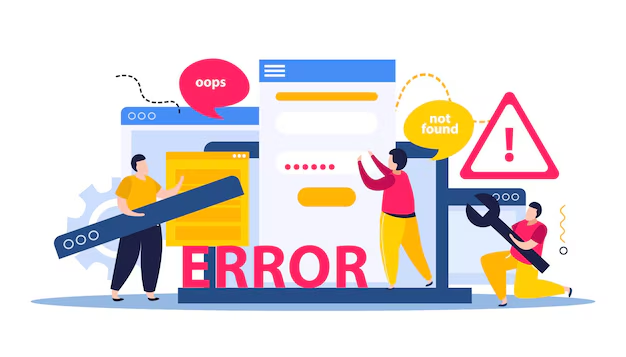
A WordPress critical error appears when a fatal PHP error stops the site from loading. The message replaces a blank page and signals a failure. The notice helps identify the issue without exposing raw code.
What does the WordPress critical error mean?
WordPress shows a friendly message when it detects a fatal error. The system blocks full page rendering to protect the site and inform visitors. The notice differs from a white screen because it shows context and may include a recovery prompt.
What causes the WordPress critical error most often?
- PHP errors in code during execution.
- Plugin or theme conflicts that trigger fatal errors.
- Memory limits reached during page load.
- Database connection or configuration issues.
- Corrupted or missing WordPress core files.
What typical actions trigger the error?
- Recent WordPress core updates.
- New or updated plugins.
- Theme changes or updates.
- PHP version changes by the host.
Could a plugin or theme conflict be the reason?
Many incidents come from plugin or theme conflicts after updates. An old plugin may call a removed function. Two plugins may define the same function. A theme may clash with a plugin after a change. Review edits in the last 24 hours to find likely causes.
Is the issue related to the PHP version or the memory limits?
Outdated PHP versions break features that need newer functions. Hosts may update PHP, which can break older plugins. Low memory limits can cause errors on heavy pages, during plugin activation, or when only the frontend fails.
Can corrupted WordPress core files cause this error?
Interrupted updates, accidental deletions, or malware can corrupt core files. A failed update or server issue may leave files missing or altered. Compromised files can inject code that triggers fatal errors.
Could the hosting environment be the problem?
Server problems can trigger errors across multiple sites on the same account. Common issues include low disk space, database connection limits, file permission errors, and temporary server overload. Server-level PHP errors can also cause failures.
What is the fastest way to fix the WordPress critical error?
Should recovery mode be the first step?
WordPress sends a recovery link to the admin email when a fatal error happens. Use it to enter a limited dashboard, find the failing plugin or theme, and deactivate it. Check your spam folder if the email is missing. Some hosts block these messages.
How can a faulty plugin be turned off manually?
If recovery mode is not available, use FTP or the hosting file manager. Go to /wp-content/plugins/. Rename the suspected plugin folder and add “-disabled.” To test all plugins, rename the plugins folder. If the site loads, restore folder names one by one to find the culprit.
Can switching to a default theme help quickly?
Use FTP or the file manager to rename the active theme folder in /wp-content/themes/. WordPress will fall back to a default theme such as Twenty Twenty-Four. If the site loads, update or replace the theme, or contact the theme developer.
Should PHP memory be increased or PHP be updated?
Raise the memory limit in wp-config.php above the “That is all, stop editing” comment:
ini_set(‘memory_limit’, ‘512M’);
Ask the host to increase memory if needed. Update PHP to a stable version that matches plugin and theme requirements in the hosting control panel.
How can the website be restored from a backup quickly?
Use the host’s one-click restore or a backup plugin such as UpdraftPlus or Jetpack. For manual restores, replace site files with backup files and import the database through phpMyAdmin. This path restores service when other steps fail.
How can the WordPress critical error be prevented in the future?
Should WordPress themes and plugins be updated on a schedule?
Update in this order: WordPress core, then themes, then plugins. Verify compatibility before updates. Schedule during low traffic. Stagger updates to isolate issues fast.
What hosting features reduce the risk of this error?
Select hosting with automatic updates and rollbacks, staging environments, daily backups, PHP version control, and round-the-clock support. Managed WordPress hosts reduce risk with proactive tools. Avoid low-quality shared plans with hidden limits.
Is a staging site necessary to avoid outages?
Test updates, new plugins, and code on staging before going live. Many hosts provide one-click staging. Even routine plugin updates should be tested for business-critical sites.
Why are automated backups the best safety net?
Set daily backups of files and the database. Store copies with the host, in cloud storage, and with a backup service. Test restores are scheduled to validate the process.
When should a hosting provider or developer be contacted?
Contact the host or a developer if problems persist, logs mention database or server issues, the site was hacked, or multiple sites fail at once. Hosts can review server logs and configuration. Developers can isolate code-level conflicts and custom errors.
Frequently Asked Questions
Does clearing the cache fix the critical error?
Cache clearing does not fix fatal PHP errors. It can help show the corrected site after the underlying issue is resolved.
Can WP_DEBUG help find the exact issue?
Add these lines to wp-config.php to log errors to /wp-content/debug.log and hide errors from visitors:
define(‘WP_DEBUG’, true);
define(‘WP_DEBUG_LOG’, true);
define(‘WP_DEBUG_DISPLAY’, false);
How long does it usually take to fix the error?
Simple plugin conflicts can take 5 to 10 minutes with recovery mode. Corrupted files or hosting issues can take 30 to 60 minutes. Full restores often take 15 to 30 minutes based on site size.
Is the critical error harmful for SEO?
Extended outages harm crawlability and user signals. A fast fix within a few hours usually prevents lasting SEO damage because brief outages are common and understood by search engines.
Where can trusted help be found if expert assistance is needed?
For complex builds, maintenance, or audits, many businesses work with a trusted WordPress development company in India. This helps ensure stable updates, secure code, and reliable support without overloading their internal teams.



